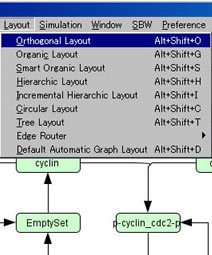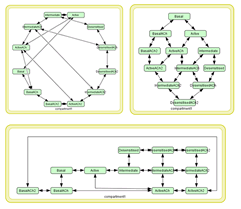Auto Layout
When retrieving SBML files created by tools other than CellDesigner without any layout information, CellDesigner will automatically adjust the layout of the model with the layout scheme.
To change layout automatically
Select Layout menu.
Select a layout type:
[Orthogonal Layout]
[Organic Layout]
[Smart Organic Layout]
[Hierarchic Layout]
[Incremental Hierarchic Layout]
[Circular Layout]
[Tree Layout]
[Edge Router]
[Orthogonal Edge Routing]
[Organic Edge Routing]
[Default Automatic Graph Layout] *CellDesigner's native layout.
The model's layout and canvas size will automatically be adjusted.
To change Default Automatic Graph Layout
Select Layout - Default Automatic Graph Layout menu. Or press Alt + Shift + D.
Default Automatic Graph Layout dialog will popup.Choose the default automatic graph layout style from the dialog box.
[Orthogonal Layout]
[Organic Layout]
[ Smart Organic Layout]
[Hierarchic Layout]
[Incremental Hierarchic Layout]
[Circular Layout]
[Tree Layout]
[CellDesigner classic layout]
You can also edit the setting of each layout preference by clicking Edit button next to the selection.
Click Apply and OK .