To hide all Toolbars
- In the Menu, select View, then Change Toolbar Visible.
- In the list, select Hide All.
To show all Toolbars
- In the Menu, select View, then Change Toolbar Visible.
- In the list select Show All.
To hide some Toolbars
- In the Menu, select View, then Change Toolbar Visible.
- Uncheck those Toolbars which you want to hide.
To move a Toolbar
- Click-hold on the left side of a Toolbar (
 ), drag it anywhere, and drop it when its sides turn red.
), drag it anywhere, and drop it when its sides turn red.
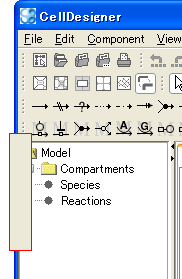
- The Toolbar is fixed at where you dropped it.
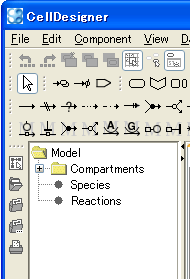
- To move the Toolbar back to the top area, click-hold on its left side (
 ) and drop it anywhere on the top area.
) and drop it anywhere on the top area. - The Toolbar will be joined at the end of the other Toolbars.
If you release the mouse button while the sides of the Toolbar are not red, it will become another window.
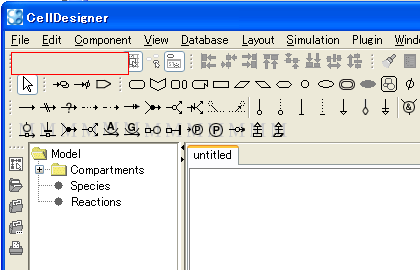
To show/hide the Compartment Toolbar
By default, the Compartment Toolbar only contains Square/Oval iconss which are frequently used.
- To show all Compartent iconss, click on the ellipsis icon (>>) next to the Oval icon.
- To retract, click on the ellipsis icon (<<).
![]()
![]()