To edit the property of SpeciesAlias
- Select a SpeciesAlias.
- Select Component - Change Identity menu.
- or right-click on a Species, then select Change Identity menu.
- Change identity of the species dialog will appear.
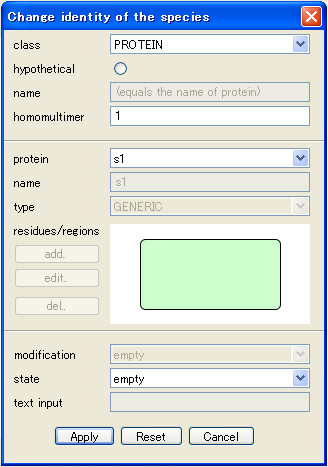
If Residues Caution message pops up, select Close or click Never show this button.

Description on each property
class |
Pull-down to modify class symbolic type. * The below-mentioned residues menu becomes available only when "PROTEIN" is selected here. |
||||||
hypothetical |
Click the radio button when the Species is hypothetical (something in regard to imagination). When this is being selected, the shape of the Species remain the same, but the external line is modified from the solid line to the dotted line. |
||||||
name |
Input, or modifies name of the Species. |
||||||
homomultimer |
Specify optional numerical value to "homomultimer". This can be specified regardless if the target is protein or non protein. | ||||||
protein |
* The following items can only be available when the PROTEIN is selected with the above-mentioned class.
|
In case of editing an Existing Protein
When you select the existing protein from the pull-down menu here, name, class of that protein will be displayed in the following section.
If the referred protein has the residues, they will be displayed in the below preview window as the circular sign and the name associated with them. You can change the residue state.
If the protein referred to has no residues, the items for the residues cannot be edited from here.
In case of creating New Protein
When you select New Protein from pull-down here, new protein is created which does not exist in <Protein> list.
On creation of new protein, you can set the modification states in this dialog simultaneously.
Moreover, attributes such as name, class and the residue etc. of that protein can be compiled freely.
Be careful, however, when you specify the name, not to overlap with the existing proteins.
:::::::::::::::::::::::::::::::::::::::::::::::::::::::::
The reason why you cannot edit name or class, or residues in this Change Identity of the Species dialog is that the dialog is designed to edit the Species identity, and the identification of the Species here is judged by the modification states of the protein residue.
If you edit both Protein (referred-to) and Species (referrd-by) in the same dialog, there will be no distinctions identified between the Protein and Species by comparing the protein modification status. Thus there would be some conflicts among the SpeciesAliases and Species of no distinction.
To avoid such complicated situation, CellDesigner adopts this specification to separate the dialogs to edit the protein residues and the general attributes of the Species.
However, in case of creating a new protein, CellDesigner can guarantee there will be no such existing Species that refer to the newly created protein, CellDesigner allows the user to edit the protein properties freely in the Change Identity of the Species dialog.
:::::::::::::::::::::::::::::::::::::::::::::::::::::::::
3. When all the editing is completed, press "Apply" button.
All the modifications specified in the dialog is now reflected on the logical structure of the model and the network diagram on screen.
* If there is any other alias which refers to the same Species in the model, the message box will prompted to confirm if you want to reflect the modifications specified here to all the aliases.
Click Yes to reflect the changes to the target SpeciesAlias only. As a result, it will become a new alias which point to another Species different from the original one.



