Add an Anchor Point to ReactionLink
 You can add an arbitrary number of anchor points and remove them as you wish while editing.
You can add an arbitrary number of anchor points and remove them as you wish while editing.
ReactionLink = BaseLink + ReactantLink + ProductLink + ModificationLink
To add an Anchor point
- On a ReactionLink, click the right mouse button where you want to add an anchor point.
- Select Add Anchor Point menu.
To remove an Anchor point
- Click the right mouse button on the anchor point you want to remove.
- Select Remove Anchor Point menu.
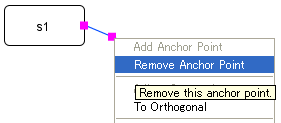
To change the default number of Anchor points
- You can change the default number of anchor points that a reaction accommodates.
- Select Preference - Connection Drawing... menu.
- The Default Reaction Setting dialog will popup.
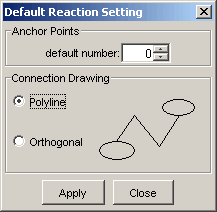
- Specify the number of anchor points, then click Apply.
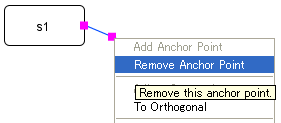
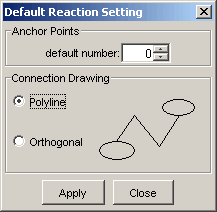
 You can add an arbitrary number of anchor points and remove them as you wish while editing.
You can add an arbitrary number of anchor points and remove them as you wish while editing.