To load a sample plugin
- In the CellDesigner installed directory, copy the file "\samples\plugin\jar\sample_plugin.jar" into "\plugin\" directory .
- Launch CellDesigner.
- In the Menu, click Plugin.
- Verify that the plugin you have just added is listed.
In the "\plugin\" directory, you will find the file "MappingArrayMass_plugin.jar" which has been copied during the installation.
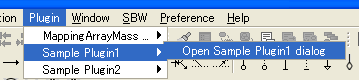
To use Sample Plugin1
Sample Plugin1 creates a new Generic Protein and places it on the specified position on the Draw Area. It also obtains information (name, id, x- and y- coordinates) from an existing Component on the Draw Area.
- In the Menu, click Plugin, and select Sample Plugin1, then Open Sample Plugin1 dialog.
- Species Information dialog opens.
- Type in values in Name, X, and Y textboxes.
- Click ADD to draw a new Generic Protein.
- Or, select an existing Component in the Draw Area and click GET to obtain the name, id, X-, and Y-coordinate.
When no model is open in the Draw Area, the New Document dialog will open first. After clicking OK, the Species Information dialog will appear. This is a common procedure for the other plugins as well as ”Sample Plugin1”.
CellDesigner Plugin Tutorial can be found under the directory "\documents\" of your CellDesigner installed directory.