MIRIAM
MIRIAM (the Minimal Information Requested In the Annotation of Models) is a standard to annotate and curate computational models in biology. http://www.ebi.ac.uk/miriam/. SBML Level 2 Version 4 recommends using MIRIAM as an annotation scheme. CellDesigner 4.1 now supports MIRIAM annotation.
MAPK41.xml is a sample file installed with CellDesigner. The file already contains MIRIAM information for each Reaction to give you a picture of how MIRIAM information is added on a model.
To see MIRIAM information on a sample file MAPK41.xml
- In the Menu, select File, then Open.
- In the Open dialog, find
MAPK41.xml in /<your CellDesigner directory>/samples/ folder and Click Open.
MAPK41.xml opens. We shall modify this file, so if you wish to keep the original file, make its duplicate.- Select a Component, e.g. Reaction "J7".
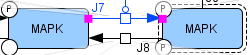
- In the Notes Area, click MIRIAM tab. To have a wider view, click the left-pointing arrow.
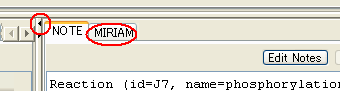
- MIRIAM information on the Reaction "J7" is displayed.
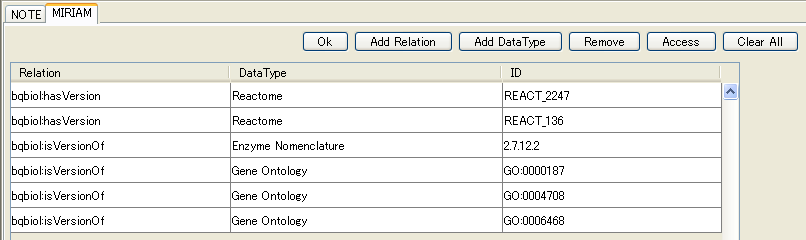
- Select the first row where Relation is "bqbiol:hasVersion", DataType is "Reactome" and ID is "REACT_2247".
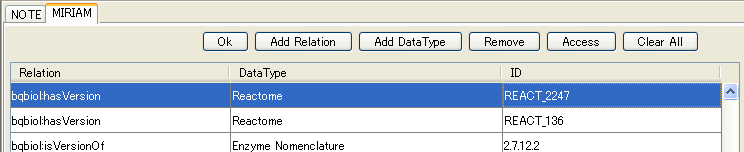
- Click Access button, and a pop-up menu will appear.
- In the pop-up menu, select "MIR;00100026".
- Your web browser will be launched and show you a Reactome web page explaining "MEK2 phosphorylates ERK-2 [Homo sapiens]".
- Back to CellDesigner Main Window, in the MIRIAM list, select the third row where Relation is "bqbiol:isVersionOf", DataType is "Enzyme Nomenclature" and ID is "2.7.12.2".
- Click Access button, and a pop-up menu will appear.
- In the pop-up menu, select one of the followings:
- "MIR;00100001" to access an EBI web page
- "MIR;00100002" to access a KEGG web page
- "MIR;00100003" to access an ExPASy Proteomics Server web page
- Whichever web page you go to, you will find information on Mitogen-activated protein kinase kinase (EC 2.7.12.2).
To add a new DataType for an existing Relation
- Select a Component which has MIRIAM information.
- In the Notes Area, click MIRIAM tab.
- Select a Relation from the list.

- Click Add DataType button.
- A new MIRIAM information of the same Relation will be added.

- Click on the DataType field and select a DataType from the list.
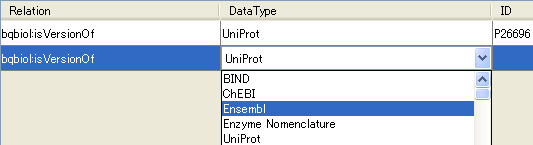
- Double-click on the ID field and type in an ID for the DataType.
- Click OK to save the MIRIAM information.
To delete MIRIAM information
- Select a Component having MIRIAM entry of the same Relation.
- In the Notes Area, click MIRIAM tab.
- Select an entry to delete.
- Click Remove.
If you want to undo the Remove action, just click the Component on the Draw Area without clicking OK button. MIRIAM information for the Component will not be saved until you click the OK button.
- Click OK to save the MIRIAM information.
