Parameter Scan
You can run simulations in a batch job to scan parameters. By setting the range and interval of each parameter to scan, "ControlPanel" runs the simulation with each parameter changing within the specified range with the value incremented by the specified interval.
To scan parameters:
- Click the "Parameter Scan" tab.
- Check the "Scan parameter" checkbox.
- Select the "Initial value" or "Parameter value" option.
- Select the name of a parameter to change from the list.
- Input values into "From", "To", and "Interval" for a parameter scan, which correspond to the start value, the end value, and the interval respectively.
- Click [Execute] button to start simulation scanning the specified parameters.
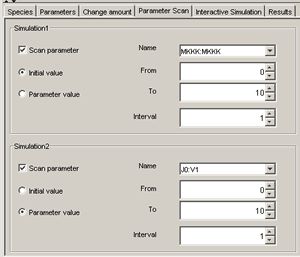
In case you check two "Scan parameter" checkboxes, you can scan two parameters. The simulations are executed using the combination of the two parameters.
To see the results of parameter scan:
- When the message “The simulation was completed” is displayed,
Click the blinking "Result" tab.
Select the result you wish to see and click the "Show Graph" button.
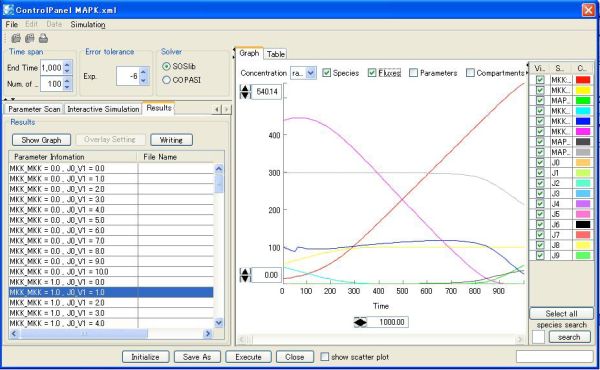
Note: If you specify only one parameter at parameter scanning, you should speciry [Overlay Settings] to view the graph.
To output the results of parameter scan:
When you conduct 2 parameter scan,
- select a target Species from the list on the right side of the Plot area, and
- specify the file name and the directory to save the file.
The output of the parameter scan results will be saved in the text file format:

