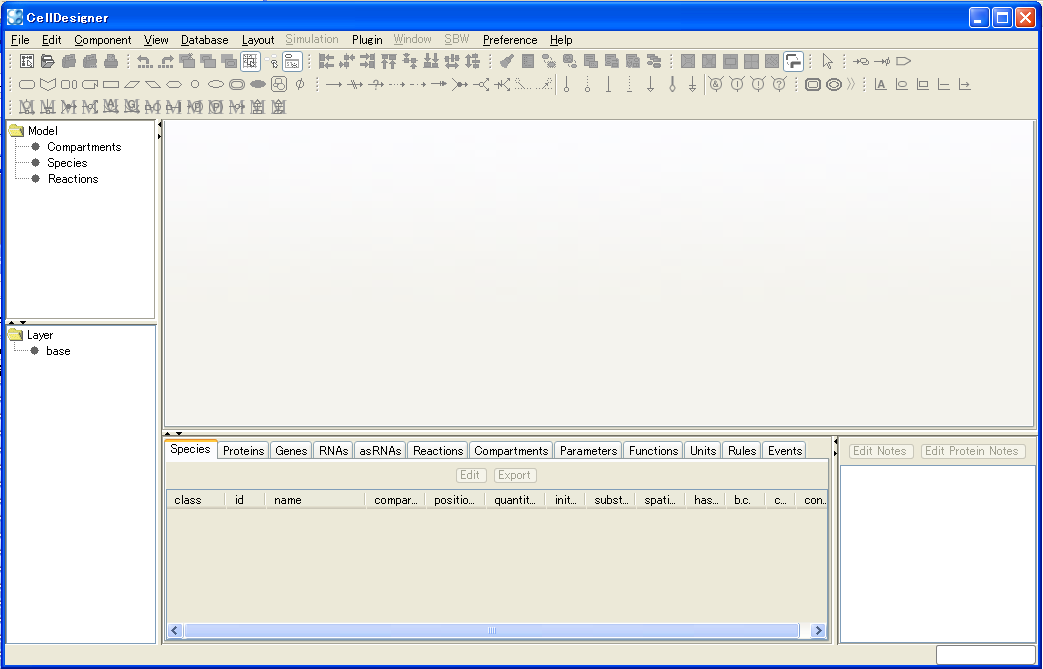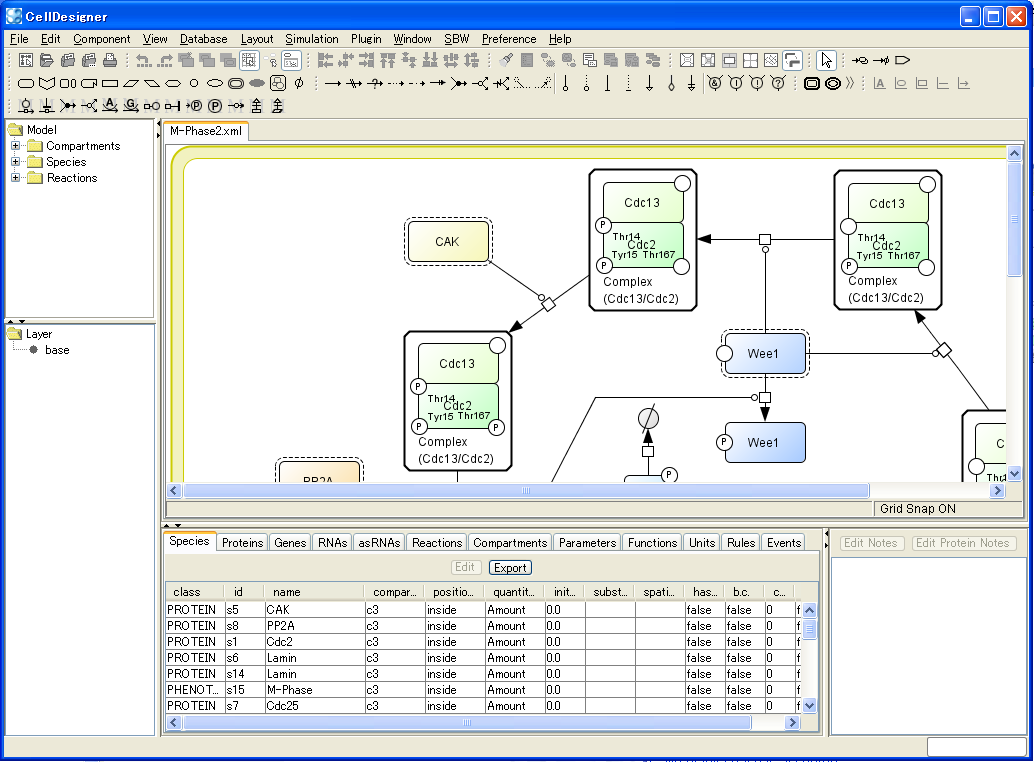To create a new model
- Select File - New menu or press Ctrl + N.
- The New Document dialog will appear.
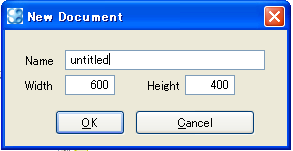
- Specify the Name and the size of the model.
*The default size is set to Width 600 x Height 400. - After specifying the name and the size, click OK.
- The new window is open in the Draw Area, with the name in the upper tab.
- The model is empty when the new window is first open.
The Name you type in this dialog will be not only the file name but the model id in the xml file when you select File – Save in the Menu. Therefore, the Name needs to conform to SBML convention.
e.g. If you specify "sample" here, the file name will be "sample.xml", in which <model id="sample"> is written.
However, if you select File – Save As … in the Menu, you can give a file name different from the id property of the model element in the xml file.
e.g. If you save as "sam ple", the file name will be "sam ple.xml" but the model id is still <model id="sample">.
See the file name has a space in it but the model id does not.
Naming Convention
The model id only accepts the Type Sid defined in SBML specification as follows:
letter ::= ’a’..’z’,’A’..’Z’
digit ::= ’0’..’9’
idChar ::= letter | digit | ’_’
SId ::= ( letter | ’ ’ ) idChar*
Systems Biology Markup Language (SBML) Level 2: Structures and Facilities for Model Definitions